How to Use texPad
5jun10 revised 22jan11\begin{document} \maketitle \section{Introduction} The texPad package is a minimal tool for learning how to write text with LaTeX mathematical notation. It was written by Abdulmajed Dakkak in Javascript and uses the MathML fonts available to your webbrowser. The success or failure of texPad depends on how your browser handles MathML. We recomment using Firefox. It has proved the most reliable browser.
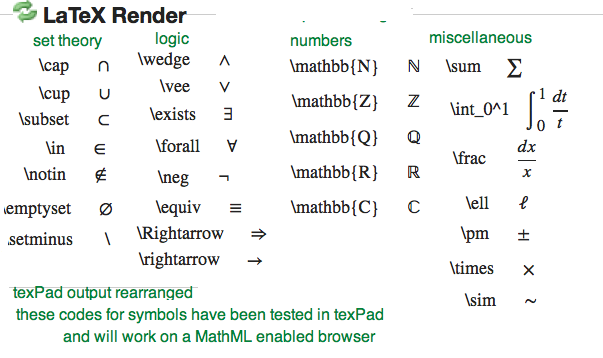 \section{How to work with texPad on your computer}
TexPad comes in a .zip file, which you unzip anywhere on your
mac, pc, or linux. It does not affect your pc registry. Just
open the file \texttt{ texpad.html} and your browser will rut
texPad for you.
\section{Description of texPad}
TeXpad has two windows. The left window, labelled \texttt{LaTeX Input},
is for writing (or pasting in) text with LaTeX code embedded in it.
Click on the label to the left of \texttt{ LaTeX Input} to clear the window.
Click on the label \texttt{ LaTeX Render} over the right window and
texPad will do what it can with your LaTeX code.
\subsection{Experiment 1} Find some LaTeX code. The file will have
a \texttt{ .tex} suffix. Copy some mathematical text into the left
window of texPad and hoow much of it does come out correctly
in the right window. Remember to use proper LaTeX syntax, for example
symbols have to be between successive dollar signs (unless they already
appear inside a mathematical environment. You will always have to
proofread texPad.
\subsection{What texPad is NOT}
It does not understand all of LaTeX. It understands commond symbols
for constructing formulas. And it understands some LaTeX environments,
such as \texttt{ \\eqnarray }. You can always experiment to see what else
it understands. It does not typeset LaTeX as a true LaTeX package
installed on your computer would typeset it. Nor does it work like
teXwins, which does have a true LaTeX package to typeset your text, but
it resides on a servers remote from your computer.
\subsection{To save your work}
For security reasons, Javascript is designed not to write to your disk
in a casual manner. Therefore, texPad cannot save either window. If you
want to perserve text in the LaTeX Input window you can copy and paste
it into a file. The best way to preserve some or all of the typeset
math in the LaTeX Render window is to take a screen print of it.
\subsection{How to do this on a mac}
\begin{itemize}
\item \texttt{ command-A > command-C } copies an entire window to the
clipboard, which you can paste into another file.
\item \texttt{ command-shift-4} lets you select a rectangle on
screen to be copied intofile labelled \texttt{ Picture 5.png}
if it is the fiths picture you've made. You should give it a better name.
\end{itemize}
\section{How to work with texPad on your computer}
TexPad comes in a .zip file, which you unzip anywhere on your
mac, pc, or linux. It does not affect your pc registry. Just
open the file \texttt{ texpad.html} and your browser will rut
texPad for you.
\section{Description of texPad}
TeXpad has two windows. The left window, labelled \texttt{LaTeX Input},
is for writing (or pasting in) text with LaTeX code embedded in it.
Click on the label to the left of \texttt{ LaTeX Input} to clear the window.
Click on the label \texttt{ LaTeX Render} over the right window and
texPad will do what it can with your LaTeX code.
\subsection{Experiment 1} Find some LaTeX code. The file will have
a \texttt{ .tex} suffix. Copy some mathematical text into the left
window of texPad and hoow much of it does come out correctly
in the right window. Remember to use proper LaTeX syntax, for example
symbols have to be between successive dollar signs (unless they already
appear inside a mathematical environment. You will always have to
proofread texPad.
\subsection{What texPad is NOT}
It does not understand all of LaTeX. It understands commond symbols
for constructing formulas. And it understands some LaTeX environments,
such as \texttt{ \\eqnarray }. You can always experiment to see what else
it understands. It does not typeset LaTeX as a true LaTeX package
installed on your computer would typeset it. Nor does it work like
teXwins, which does have a true LaTeX package to typeset your text, but
it resides on a servers remote from your computer.
\subsection{To save your work}
For security reasons, Javascript is designed not to write to your disk
in a casual manner. Therefore, texPad cannot save either window. If you
want to perserve text in the LaTeX Input window you can copy and paste
it into a file. The best way to preserve some or all of the typeset
math in the LaTeX Render window is to take a screen print of it.
\subsection{How to do this on a mac}
\begin{itemize}
\item \texttt{ command-A > command-C } copies an entire window to the
clipboard, which you can paste into another file.
\item \texttt{ command-shift-4} lets you select a rectangle on
screen to be copied intofile labelled \texttt{ Picture 5.png}
if it is the fiths picture you've made. You should give it a better name.
\end{itemize}
 \subsection{How to do this on a pc}
\begin{enumerate}
\item Click on a window you want to capture. The smaller the faster.
\item Press the \texttt{ (Alt)+(Print Screen)} keys.
\item There is no feedback assuring you something happened. In fact the,
the pc has the image is on the Clipboard.
\item Open \texttt{Paint} and paste clipboard into Paint.
\item Edit as you wish and save a .png.
\end{enumerate}
\section{Symbols}
The two edited screenprints illustrating this lesson contain symbols and
the LaTeX codes which have tested out repeatedly on various browsers. The
second illustration shows what was written in the the left window of
texPad, not in the same order, and some of these standard LaTeX codes
did not render correctly in texPad. Always experiment. And when you really
need proper LaTeX, then use a proper LaTeX package, either on you own
computer or via texWins.
\subsection{Othere alternatives.}
There are many different variation "out there" on the Internet that offer
to typeset your LaTeX code. You are welcome to try those too.
Just remember, you cannot tell without experimentation if at the other end
of your click there is a Javascript
package trusting your browser, a real LaTeX compiler which sends you picture
of its output, or a full LaTeX server, which will also allow you to download
the .tex and the .pdf file to your computer.
\end{document}
\subsection{How to do this on a pc}
\begin{enumerate}
\item Click on a window you want to capture. The smaller the faster.
\item Press the \texttt{ (Alt)+(Print Screen)} keys.
\item There is no feedback assuring you something happened. In fact the,
the pc has the image is on the Clipboard.
\item Open \texttt{Paint} and paste clipboard into Paint.
\item Edit as you wish and save a .png.
\end{enumerate}
\section{Symbols}
The two edited screenprints illustrating this lesson contain symbols and
the LaTeX codes which have tested out repeatedly on various browsers. The
second illustration shows what was written in the the left window of
texPad, not in the same order, and some of these standard LaTeX codes
did not render correctly in texPad. Always experiment. And when you really
need proper LaTeX, then use a proper LaTeX package, either on you own
computer or via texWins.
\subsection{Othere alternatives.}
There are many different variation "out there" on the Internet that offer
to typeset your LaTeX code. You are welcome to try those too.
Just remember, you cannot tell without experimentation if at the other end
of your click there is a Javascript
package trusting your browser, a real LaTeX compiler which sends you picture
of its output, or a full LaTeX server, which will also allow you to download
the .tex and the .pdf file to your computer.
\end{document}