Essay on Drawing Palettes
12jun10\begin{document} \maketitle
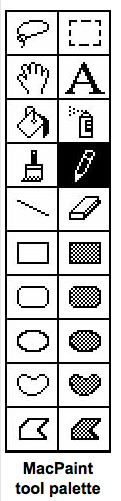 \section{History}
Geometers and artists are likely to face many different computer applications
with drawing tool kits. And each has a different \textit{palette}
(a.k.a. drawing toolbar) reflecting a different
philosophy of what constitutes a minimal set of drawing tools. Possibly arrogance, but more likely avoiding copyright infringement, these palettes not only
use different though similar icons, but tools are missing or present in a
wholly illogical manner.
All, however, have their ancestry firmly rooted in Bill Atkinson's justly
famous \textit{MacPaint} application which helped launch the original
Macintosh computer (google "Atkinson MacPaint"). Each of its twenty tools
were intelligently thought out, very useful, and most were patented. As a
result, the descendant palettes left out entire subsets of valuable tools,
sometimes substituting new ones. For instance, I have never again found the
\textit{lasso} (top left), and only Microsoft's \textit{Paint} and
Apple's \textit{iPaint} still have the \textit{fat-bits} (on MacPaint toolbar,
and represented thereafter by a magnifying glass in palettes that have it
there.)
Of course, MacPaint was monochrome and all modern palettes are polychrome.
The descendants soon bifurcated into ever more sophisticated and therefore
expensive applications that evolved into the gold-standard,
\textit{Adobe Photoshop}, and devolved into ever more impoverished
freebies, like Paint and iPaint.
\subsection{Some MacPaint tools}
The \textit{lasso} shrank to the image it sourrounded and this could be moved.
The \textit{hand} pushed stuff around, the
\textit{letter A } permitted the insertion of typed text, the
\textit{paint bucket} filled regions with textures, the \textit{spray can}
created interesting textures, the \textit{paint brush } provided a variety
of line styles, the \textit{pencil} was for free hand drawing, the
\textit{line } introduced the socalled \textit{rubber-band cursor} for
drawing lines and polygons, and the \textit{eraser } did what it says.
These were followed by a number of shape drawing tools, including the
\textit{ spline} for composing curves.
Along with the word \texit{palette}, we shall here use the original names but in a
generic and informal manner. Not every fat-bits tool since works the
way it did in MacPaint. The freehand drawing tool, the \textit{pencil},
also
differs in a special way across the different palettes. When one draws a
free-hand curve, especially with a clumsy tool like a mouse, the hand is
apt to jitter, and so does the line drawn. With any new palette you encounter,
try to execute your signature. If it comes out looking half-way decent, then
the pencil is being \textit{splined}. That means, your \textit{stroke}
is sampled and only smooth interpolations between some of the pixels you
visit are drawn. This is an expensive feature and most palettes nowadays
skip it. The result is a tool that cannot really be used for free hand
drawing. It's not that the artist suffers from some kind of palsy.
\section{Paint and iPaint}
\section{History}
Geometers and artists are likely to face many different computer applications
with drawing tool kits. And each has a different \textit{palette}
(a.k.a. drawing toolbar) reflecting a different
philosophy of what constitutes a minimal set of drawing tools. Possibly arrogance, but more likely avoiding copyright infringement, these palettes not only
use different though similar icons, but tools are missing or present in a
wholly illogical manner.
All, however, have their ancestry firmly rooted in Bill Atkinson's justly
famous \textit{MacPaint} application which helped launch the original
Macintosh computer (google "Atkinson MacPaint"). Each of its twenty tools
were intelligently thought out, very useful, and most were patented. As a
result, the descendant palettes left out entire subsets of valuable tools,
sometimes substituting new ones. For instance, I have never again found the
\textit{lasso} (top left), and only Microsoft's \textit{Paint} and
Apple's \textit{iPaint} still have the \textit{fat-bits} (on MacPaint toolbar,
and represented thereafter by a magnifying glass in palettes that have it
there.)
Of course, MacPaint was monochrome and all modern palettes are polychrome.
The descendants soon bifurcated into ever more sophisticated and therefore
expensive applications that evolved into the gold-standard,
\textit{Adobe Photoshop}, and devolved into ever more impoverished
freebies, like Paint and iPaint.
\subsection{Some MacPaint tools}
The \textit{lasso} shrank to the image it sourrounded and this could be moved.
The \textit{hand} pushed stuff around, the
\textit{letter A } permitted the insertion of typed text, the
\textit{paint bucket} filled regions with textures, the \textit{spray can}
created interesting textures, the \textit{paint brush } provided a variety
of line styles, the \textit{pencil} was for free hand drawing, the
\textit{line } introduced the socalled \textit{rubber-band cursor} for
drawing lines and polygons, and the \textit{eraser } did what it says.
These were followed by a number of shape drawing tools, including the
\textit{ spline} for composing curves.
Along with the word \texit{palette}, we shall here use the original names but in a
generic and informal manner. Not every fat-bits tool since works the
way it did in MacPaint. The freehand drawing tool, the \textit{pencil},
also
differs in a special way across the different palettes. When one draws a
free-hand curve, especially with a clumsy tool like a mouse, the hand is
apt to jitter, and so does the line drawn. With any new palette you encounter,
try to execute your signature. If it comes out looking half-way decent, then
the pencil is being \textit{splined}. That means, your \textit{stroke}
is sampled and only smooth interpolations between some of the pixels you
visit are drawn. This is an expensive feature and most palettes nowadays
skip it. The result is a tool that cannot really be used for free hand
drawing. It's not that the artist suffers from some kind of palsy.
\section{Paint and iPaint}

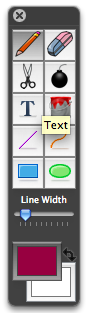 These are mentioned here because \textit{Paint} is most likely on your PC, and iPaint
is what we use on the macs in the labs. Paint has a palette not dissimilar
enough from MacPaint, so that the above description suffices for you to start
experimenting with it. I need a good Paint tutorial, so if you're inclined
to write one, do it, and send it to me.
\textit{iPaint} came as something of a surprise. It has only half as many tools as
MacPaint. And some act quite differently from those in Paint. The fat-bits
tool is in the menus. There is no lasso. The pencil has a thickness slider,
and you can select the ink color. The scissors are most useful for cutting
and pasting (moving stuff around). But the spline tool takes some getting
used to, and it helps to know how Bezier splines work.
Both Paint and iPaint have undo/redo editing abilities, which is essential
when our using it and invariably make mistakes. Sadly, the \textit{Whiteboard}
in \textit{Elluminate} does not have the abilty to erase mistakes easily.
As with all descendants to draw a square, you need to eyeball a rectangle
carefully. Circles are special ellipses. Most surprisingly, circles don't
have a center or radius. You have to guess.
If it matters how your figures look, use proper geometry drawing tools,
many of which are also free.
We shall discuss two below.
\subsection{Word and Whiteboard}
These are mentioned here because \textit{Paint} is most likely on your PC, and iPaint
is what we use on the macs in the labs. Paint has a palette not dissimilar
enough from MacPaint, so that the above description suffices for you to start
experimenting with it. I need a good Paint tutorial, so if you're inclined
to write one, do it, and send it to me.
\textit{iPaint} came as something of a surprise. It has only half as many tools as
MacPaint. And some act quite differently from those in Paint. The fat-bits
tool is in the menus. There is no lasso. The pencil has a thickness slider,
and you can select the ink color. The scissors are most useful for cutting
and pasting (moving stuff around). But the spline tool takes some getting
used to, and it helps to know how Bezier splines work.
Both Paint and iPaint have undo/redo editing abilities, which is essential
when our using it and invariably make mistakes. Sadly, the \textit{Whiteboard}
in \textit{Elluminate} does not have the abilty to erase mistakes easily.
As with all descendants to draw a square, you need to eyeball a rectangle
carefully. Circles are special ellipses. Most surprisingly, circles don't
have a center or radius. You have to guess.
If it matters how your figures look, use proper geometry drawing tools,
many of which are also free.
We shall discuss two below.
\subsection{Word and Whiteboard}

 I mentioned, these are included here because you are undoubtedly
familiar with the palette in \textit{ Microsoft Word} on the left.
I don't use Word when I can help it, and
you shouldn't use it in my geometry courses either,
for reasons explained elsewhere.
The palette from the \textit{Whiteboard} in \textit{Elluminate} has a rudimentary palette (on the right) which is no match to those of Paint and iPaint. A
careful instruction on how to use this palette is given elsewhere. I'll only
describe some interesting and potentially fatal features.
For one, there is no undo/redo feature in the Whiteboard. This is a huge
omission which makes it almost unusable. The free-hand drawing tool, here
represented by a pen, not a pencil, is not splined. You cannot sign your
name. For another, there is no eraser. It is said that a philosopy
professor is cheaper than a mathematics professor at the University. Both
require only a pad and pencil. But the philosopher doesn't require an
eraser.
Since we do use the Whiteboard for Elluminate sessions, a few more word are in order here. If you \textit{hover} your mouse over an icon in the palette
of the Whitboard, a text window appears telling you what the tool does.
Experimentation is advisable. The \textit{pen} and \textit{high lighter} are
useful. So is the text entry, but a socalle \textit{text editor} to its
right is too difficult to use to be useful. Use it to move text fragments around,
but don't try to correct mispellings. The open and filled circle/ellipse and
open and filled square/rectangle works like everywhere else. The line
drawing tool is a rubber-band curser. You can insert a bitmapped image
(.png, .bmp, .jpg), but it won't let you load non image files, like .pdfs.
The clipart is what it says. Cutesey predrawn images.
Curiously, the Whiteboard uses an advanced feature more proper to advanced
tools, like Photoshop, namely so-called \textit{layers}. This permits a
level of interactivity of several users which is \texit{not} typical of
blackboard, or real whiteboards. This makes its use non-intuitive.
\section{Geometry Constructions}
I mentioned, these are included here because you are undoubtedly
familiar with the palette in \textit{ Microsoft Word} on the left.
I don't use Word when I can help it, and
you shouldn't use it in my geometry courses either,
for reasons explained elsewhere.
The palette from the \textit{Whiteboard} in \textit{Elluminate} has a rudimentary palette (on the right) which is no match to those of Paint and iPaint. A
careful instruction on how to use this palette is given elsewhere. I'll only
describe some interesting and potentially fatal features.
For one, there is no undo/redo feature in the Whiteboard. This is a huge
omission which makes it almost unusable. The free-hand drawing tool, here
represented by a pen, not a pencil, is not splined. You cannot sign your
name. For another, there is no eraser. It is said that a philosopy
professor is cheaper than a mathematics professor at the University. Both
require only a pad and pencil. But the philosopher doesn't require an
eraser.
Since we do use the Whiteboard for Elluminate sessions, a few more word are in order here. If you \textit{hover} your mouse over an icon in the palette
of the Whitboard, a text window appears telling you what the tool does.
Experimentation is advisable. The \textit{pen} and \textit{high lighter} are
useful. So is the text entry, but a socalle \textit{text editor} to its
right is too difficult to use to be useful. Use it to move text fragments around,
but don't try to correct mispellings. The open and filled circle/ellipse and
open and filled square/rectangle works like everywhere else. The line
drawing tool is a rubber-band curser. You can insert a bitmapped image
(.png, .bmp, .jpg), but it won't let you load non image files, like .pdfs.
The clipart is what it says. Cutesey predrawn images.
Curiously, the Whiteboard uses an advanced feature more proper to advanced
tools, like Photoshop, namely so-called \textit{layers}. This permits a
level of interactivity of several users which is \texit{not} typical of
blackboard, or real whiteboards. This makes its use non-intuitive.
\section{Geometry Constructions}
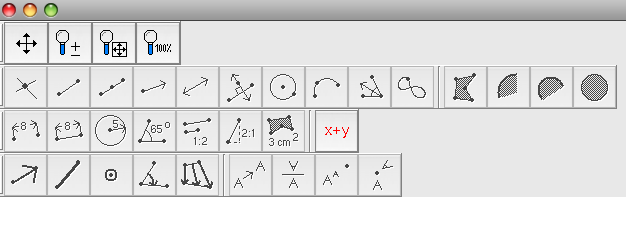 Applications that can do geometricaly correct constructions necessarily have
more intelligently designed palettes or they could not be used for their
intended purposes. The gold-standard of these is Nicholas Jackiw's
\textit{Geometer's Sketchpad}. There are many more. Here we restrict our
discussion to Ilya Baran's open source \textit{KSEG} (first) and Michael Hvidstens
fully non-Euclidean \textit{Geometry Explorer} (GEX second), the two we use in our courses.
Both applications, by the way, have excellent documentation. Baran's is short and sweet and expects the user to do some intelligent experimentations. Hvidsten offers a 200 page manual which can serve as a course in geometry all by itself.
So here we compare only some superificical and profound aspects of their palettes.
Baran says he designed KSEG because he couldn't afford to buy a copy of Geometer's Sketchpad.
I've been using KSEG in courses that do not require the non-Euclidean plane. For courses that do, GEX is unique in that it has many more of the models for non-Euclidean, and for Euclidean geometry than any other program out there. Thus each is most optimally adapted to its purpose. Joel Castellano's \textit{nonEuclid} is also a good construction program for non-Euclidean geometry.
\subsection{KSEG}
Designed for the two-button mouse, KSEG creates new points with the right mouse, and that is where geometry begins, with points! Everything else is a
construction. Two points determine a line segment, a ray (watch the order
specified) or an (infinite) line. The lines dutifully continue past the
borders of the window as you change the scale. Suppose you specify three points (hold the shift key as you select three already constructed points), what
do they specifiy geometrically speaking? The options that are available.
Thus you can click the segment (you get a polygon), the lines (you get a
tri-lateral), the arc (you get an arc). But why not circle. Because you
should construct your circle from more primitive constructions. Baran is a
minimimalist, in many ways.
\subsection{GEX}
Applications that can do geometricaly correct constructions necessarily have
more intelligently designed palettes or they could not be used for their
intended purposes. The gold-standard of these is Nicholas Jackiw's
\textit{Geometer's Sketchpad}. There are many more. Here we restrict our
discussion to Ilya Baran's open source \textit{KSEG} (first) and Michael Hvidstens
fully non-Euclidean \textit{Geometry Explorer} (GEX second), the two we use in our courses.
Both applications, by the way, have excellent documentation. Baran's is short and sweet and expects the user to do some intelligent experimentations. Hvidsten offers a 200 page manual which can serve as a course in geometry all by itself.
So here we compare only some superificical and profound aspects of their palettes.
Baran says he designed KSEG because he couldn't afford to buy a copy of Geometer's Sketchpad.
I've been using KSEG in courses that do not require the non-Euclidean plane. For courses that do, GEX is unique in that it has many more of the models for non-Euclidean, and for Euclidean geometry than any other program out there. Thus each is most optimally adapted to its purpose. Joel Castellano's \textit{nonEuclid} is also a good construction program for non-Euclidean geometry.
\subsection{KSEG}
Designed for the two-button mouse, KSEG creates new points with the right mouse, and that is where geometry begins, with points! Everything else is a
construction. Two points determine a line segment, a ray (watch the order
specified) or an (infinite) line. The lines dutifully continue past the
borders of the window as you change the scale. Suppose you specify three points (hold the shift key as you select three already constructed points), what
do they specifiy geometrically speaking? The options that are available.
Thus you can click the segment (you get a polygon), the lines (you get a
tri-lateral), the arc (you get an arc). But why not circle. Because you
should construct your circle from more primitive constructions. Baran is a
minimimalist, in many ways.
\subsection{GEX}
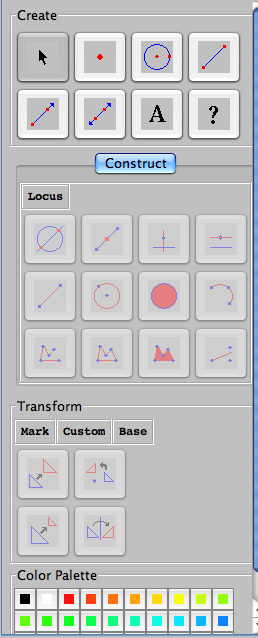 The palette here is more self-consciously geometrical. Hvidsten is a
geometer. He segregates the tools into \textit{create},
\textit{construct} and \textit{transform}. He is not a minimalist, and offers
shortcuts consistent with the category. It will seem that there is a redundancy here. The same figure
can be drawn in many different ways. But only a constructed figure holds
together when you \textit{wiggle} it. That is, when the initial conditions,
the created objects are moved around,
does the rest of the figure follow or fall apart?
In the latter is the case, you merely drew a figure, as you might have
done in any of the above drawing programs, but you didn't construct it!
\section{Conclusion}
This has been the briefest, and also very subjective presentations of
some common palettes. Now is the time to experiment!
\end{document}
The palette here is more self-consciously geometrical. Hvidsten is a
geometer. He segregates the tools into \textit{create},
\textit{construct} and \textit{transform}. He is not a minimalist, and offers
shortcuts consistent with the category. It will seem that there is a redundancy here. The same figure
can be drawn in many different ways. But only a constructed figure holds
together when you \textit{wiggle} it. That is, when the initial conditions,
the created objects are moved around,
does the rest of the figure follow or fall apart?
In the latter is the case, you merely drew a figure, as you might have
done in any of the above drawing programs, but you didn't construct it!
\section{Conclusion}
This has been the briefest, and also very subjective presentations of
some common palettes. Now is the time to experiment!
\end{document}