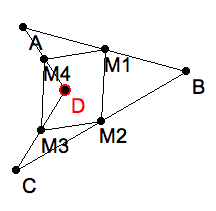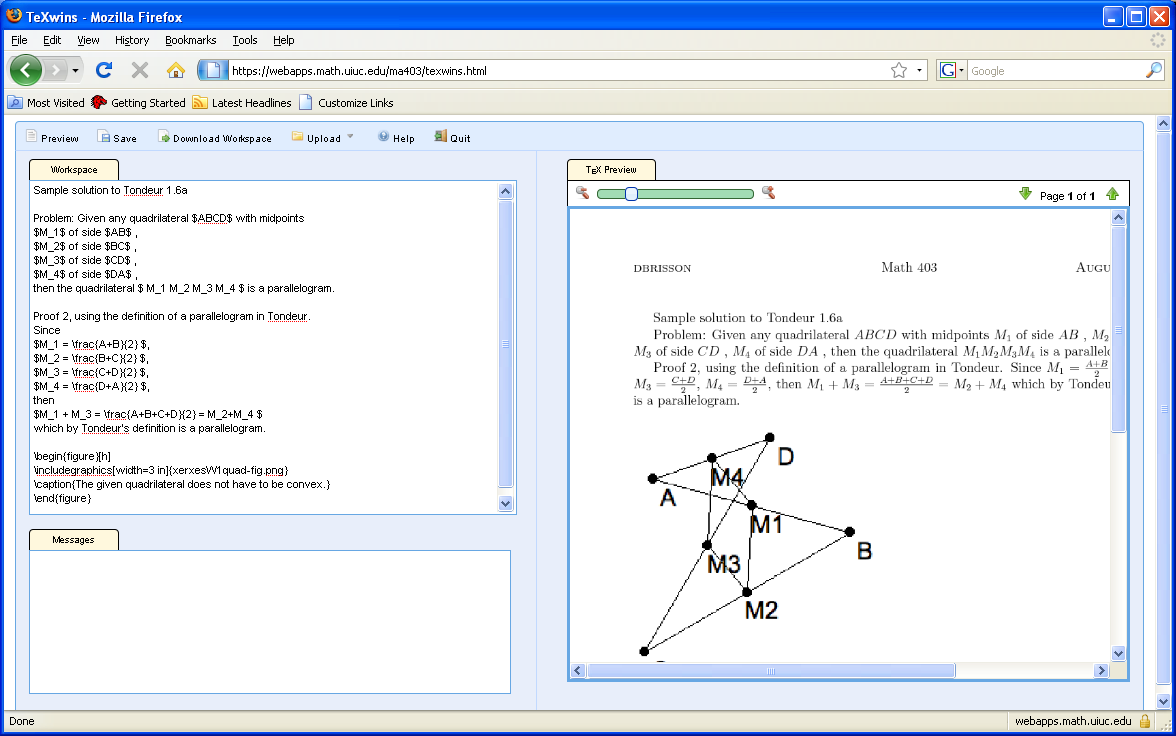dpgraph.png = an image made with DPgraph ex1picture.tex = copied in and trimmed of preamble mywspace.tex = downloaded~ex1picture.tex typesets with Texshop mywspaceW1.tex = composed solution to Tondeur 1.7a optiverse-tiny.jpg = image uploaded for ex1picture preview.pdf = dowloaded .pdf of ex1picture.tex texWinsScreenView.png = screen capture of texWins in action texdoc-ex1picture.pdf texdoc.pdf = oneliner testing texWins texdocW1.pdf = typeset solution to Tondeur 1.7a xerxesW1quad-fig.png = .png image made from .seg file xerxesW1quad-text.png = screen capture of texPad in action xerxesW1quad.seg = KSEG file for constructing the figure
The solution to this problem in this directory was produced with KSEG and texWins. Consult the advice on how-to do Constructions with KSEG, and on using texWins.
In case you wonder which method to learn, the answer is both. Once you have downloaded KSEG you can make figures. With texPad you can see what LaTeX syntax looks like when typeset. But with texWins you can produce an actual LaTeX file.
After you have figured out the solution to this problem and entered it in your journal, together with a figure for it proceed thus.
Create a figure using KSEG. If you have trouble doing so, click on the image to download xerxesW1quad.seg which you can open in KSEG. With it you can make a different figure to illustrate your solution. |
Note that I choose a quadrilateral that looks different from the one illustrating the texPad solution. But it was made with the same KSEG script, renamed to xerxesW1quad.seg. You should construct your own KSEG script from scratch, if possible. Otherwise you can use this one, but change the parallelogram, to make the figure for your homework.
You need to upload your W1quad.png in texWins first. The next screen capture shows what texWins looks like when you enter your solution in the left window, and press Preview. In the right window will be an image of what the LaTeX typeset document looks like.
|
Note that the figure you want to insert is now done by LaTeX automatically. Keep a copy of the syntax for doing this to use when you prepare future texWin documents.
You can edit in the left window and see a preview in the right one any number of times. But since texWins is inherently slow, this isn’t a good idea. You can save your work if you’re interrupted. texWins will remember all of your .seg and .png files, but texWins keeps only the current content of the left window in its workspace.
texWins is currently unable to save your LaTeX file itself, and it not able to submit your work to Classcomm. In a future lesson I will tell you why this is so. For now it’s a fact of life.
Therefore you need to download the .pdf file, which will appear on your computer with a bland name, like texdoc.pdf. You should rename this to give it a more appropriate name, for instance xerxesW1Tondeur1-7.pdf. Since your name is not "xerxes" however, you should use your netid instead of "xerxes".
You can also download the LaTeX fragment in your workspace, and also the entire LaTeX file, which has a preamble at the top. Below is an explanation of why there are two such files. This explanation is more advanced than is needed to actually use texWins. But its useful for curious people.
You should submit xerxesW1Tondeur1-7.pdf to Classcomm for credit. Be sure you also submit the KSEG file, xerxesW1quad.seg for full credit.